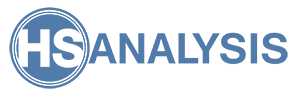Installation of HSA KIT running from within a dockerized container machine on a server, fully confined within the internal network.
For further installation options, see HSA KIT Deployment.
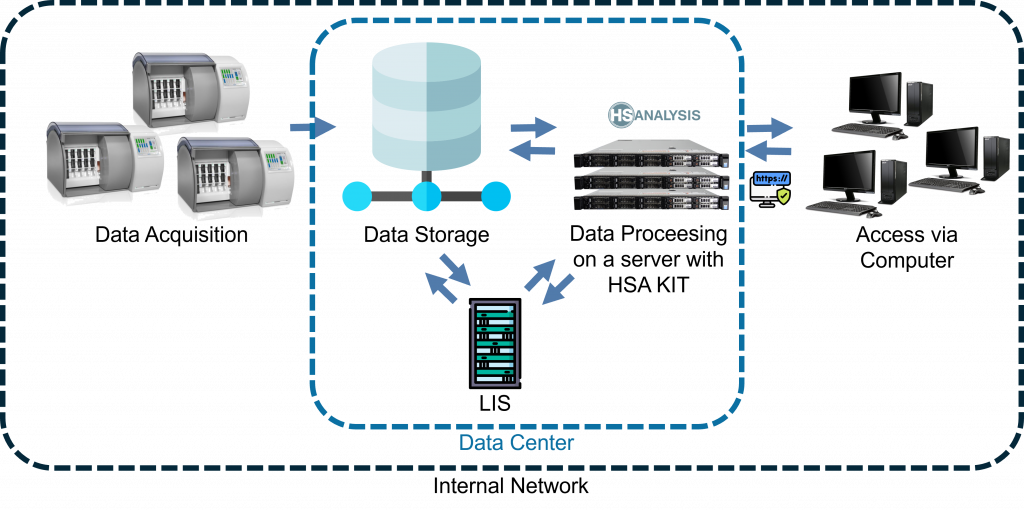
Table of Contents
VM Requirements
- Docker Version 20.10.5 or later.
- amd64 architecture
Installation
- Download and/or create the following files to the target machine running docker:
- The example docker-compose.yml configuration file.
- The env.list file containing environment settings for the container, most importantly the license key
- Load the HSA KIT Image either
- From a local file using the command
docker image load -i <IMAGE.TAR>OR - From AWS Elastic Container Registry (ECR). Previous access must be given by us.
- From a local file using the command
- Prepare all directories as described in the docker-compose.yml file as well as in the following section Resource Directories.
- After preparing the file structure, modify the docker-compose.yml file to match your folder
designations- Edit the “source” value of the database, data, logs, logs_python, projects, and slides bind folder
accordingly. - Relative paths are possible.
- Edit the “source” value of the database, data, logs, logs_python, projects, and slides bind folder
- Should you want to use a specific version (=tag) of HSA KIT, make sure the right tag is selected by the image source:
hsa-kit:<TAG>- For always using the latest-loaded version, set the tag to
hsa-kit:latest
- For always using the latest-loaded version, set the tag to
- Ensure that the path to the env.list file is still accurate. If you have it inside the same folder
as your docker-compose.yml file, the path is correct.
The env.list file must still be configured, however, to obtain a key, we must first start and
access HSA KIT
- Open the env.list file in a text-editor of your choice.
- Insert the license key calculated from your hardware-id seen on the licensing page into the
key “HSA_LICENSE_KEY”. - Should you wish to only allow access from certain URLS, configure the environment variable HSA_ALLOWED_ORIGINS as an array of allowed origins. The origins should be separated by commas only, no spaces or brackets.
- Save and exit the env.list file.
- Restart the dockerized HSA KIT.
Running HSA KIT
After a successfull set up of the dockerized HSA KIT, it can be run as follows
- Navigate to the folder with all required files, as set up previously.
- Run the command docker-compose up -d
- For advanced options, see also the official docker-compose documentation on running containers.
- As soon as the startup has completed (Command line is available again), you can
access the website on <http://<your> servers address>
Update HSA KIT
You must have access to the command line for docker as well as the folders where the HSA KIT is saved.
The new hsa-kit.tar docker image must be present and accessible on the server, as described above OR pull the latest image from the ECR.
Navigate to the folder with all required files, as set up previously.
- Load the new docker image.
- Stop the docker container as described before
- If a new tag shall be used, update the tag in the docker-compose.yml
- Start the docker container as described before.
- All other settings will be transferred to the new version.
- Optional: Clean up the older image by running the command “docker image prune” and confirming.